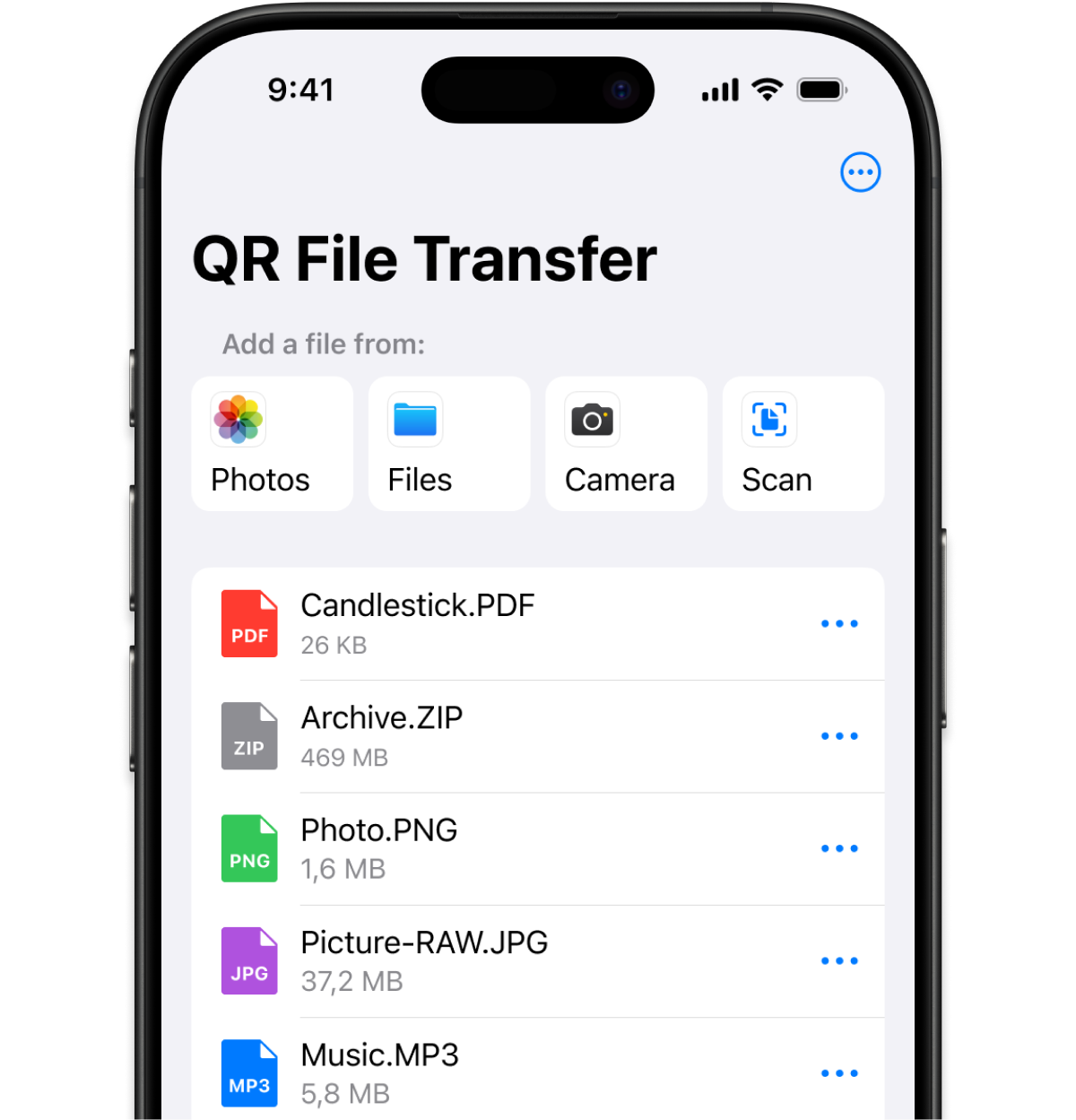How to Transfer Files from any PC to iPhone
Move photos, videos, and documents from any PC to your iPhone with one simple scan. Fast, secure, and hassle-free.
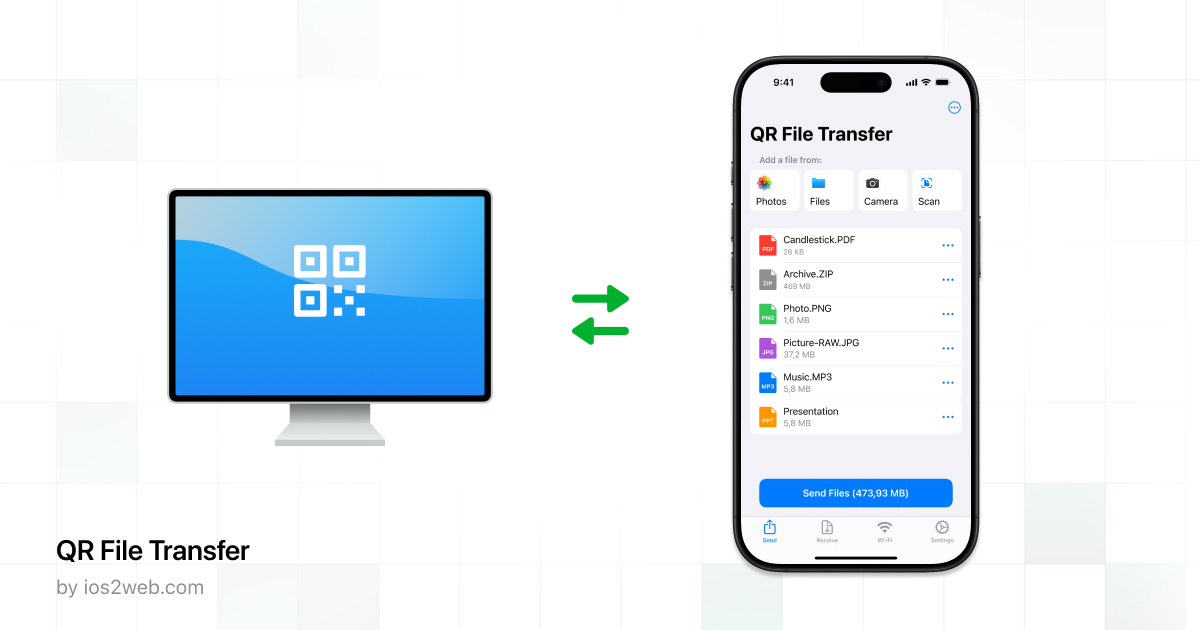
Transferring files from a Windows or Linux PC to an iPhone can seem like a hassle, especially if you’re used to the drag-and-drop simplicity between computers. But don’t worry: with the right tools and steps, it’s easier than you think. Whether you want to move documents, photos, videos, or music, this guide will walk you through multiple methods to transfer files from any PC to your iPhone, fast, safely, and without losing quality.
Why Transfer Files from PC to iPhone?
There are many reasons you might want to transfer files from your PC to your iPhone:
- Backing up important documents for mobile access
- Watching videos offline on your phone
- Sharing presentations or PDFs for meetings
- Saving photos and videos taken or edited on your computer
- Transferring music files without using iTunes
Whatever your reason, here are the best methods you can use.
Transfer Files Using a File Transfer App (No iTunes Needed)
One of the easiest and most user-friendly ways to transfer files from PC to iPhone is with a file transfer app that works via a web browser. These apps typically don’t require cables, drivers, or even iTunes.
Recommended App: QR File Transfer
QR File Transfer is a free tool that allows you to upload files from your PC and download them instantly on your iPhone by scanning a QR code.
How it works:
- On your PC: Go to https://ios2web.com, upload the files you want to transfer—photos, videos, music, or documents. Once the upload is complete, a unique QR code will appear on the screen.
- On your iPhone: Open the QR File Transfer app (available on the App Store) and scan the QR code displayed on your PC.
- Once connected, you can transfer photos, videos, PDFs, and other files seamlessly.
Pros:
- ✅ No need for iTunes or cables
- ✅ Fast and wireless
- ✅ Works with any PC
- ✅ No login or setup required
Tip: This method is perfect for occasional transfers or if you’re on a public or work computer.
Transfer Files Using iCloud Drive
If you use iCloud, transferring files is a breeze. It’s great for syncing documents, presentations, and PDFs across devices.
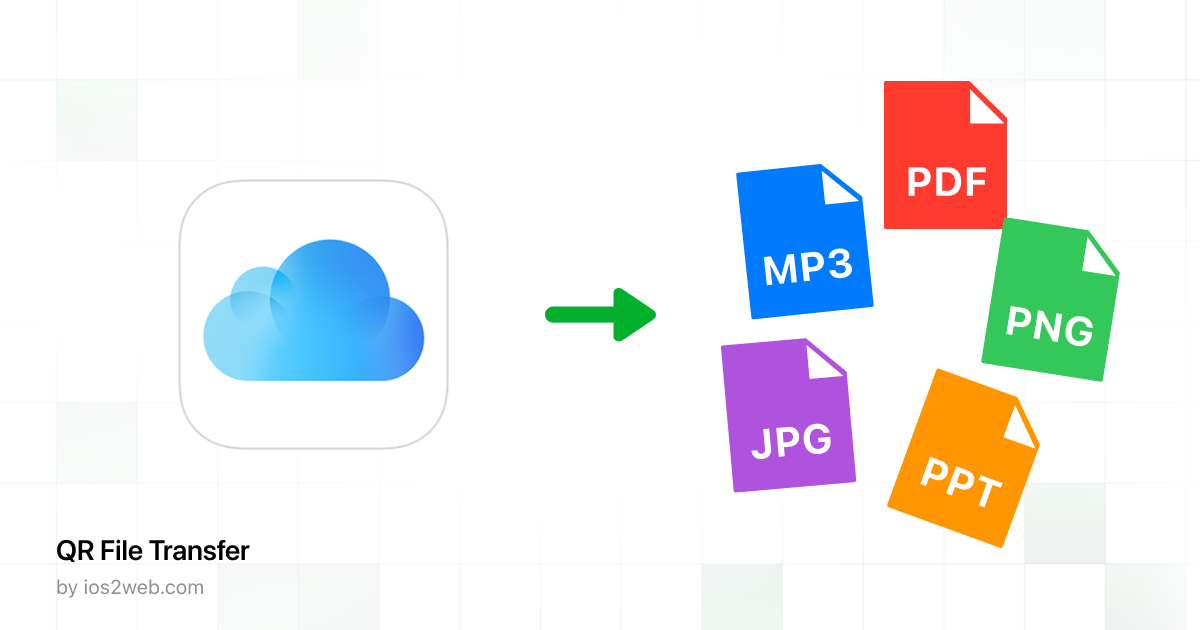
Steps:
- On your PC, go to iCloud.com and log in.
- Open iCloud Drive and upload your files.
- On your iPhone, open the Files app and access your iCloud Drive folder.
Limitations:
- iCloud storage is limited unless you upgrade
- Large media files can take time to sync
Transfer Files Using iTunes File Sharing (Cable Method)
This is Apple’s official way to transfer files from a PC to certain apps on your iPhone.
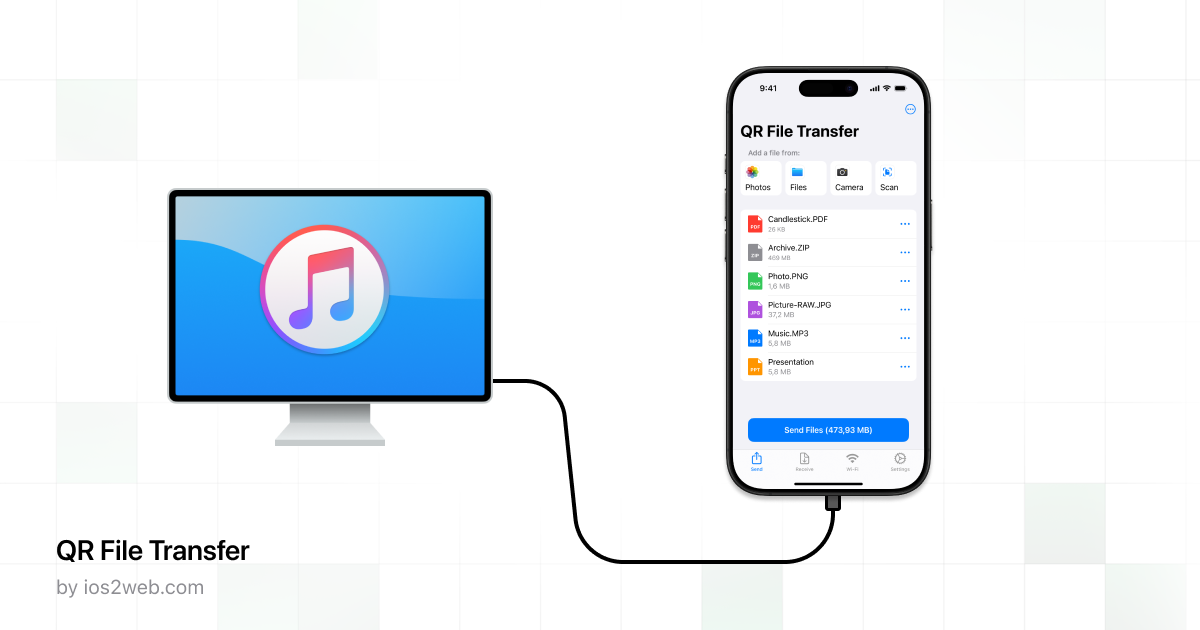
Steps:
- Install and open iTunes on your PC.
- Connect your iPhone with a USB cable.
- Select your device > go to File Sharing.
- Choose an app that supports file sharing (e.g., VLC, Pages).
- Add files to transfer.
Note: Only works with apps that support file sharing.
Transfer Files Using Cloud Storage Services (Google Drive, Dropbox, OneDrive)
If you already use a cloud service like Google Drive, Dropbox, or OneDrive, simply upload the files on your PC and access them on your iPhone via the app.
Best for: Cross-platform users who frequently share between PC and iPhone.
Transfer Files Via Email or Messaging Apps
For smaller files (under 25MB), email yourself the file or send it via WhatsApp or Telegram. You can open the attachment on your iPhone and save it to Files or Photos.
Final Thoughts
Whether you want speed, cloud syncing, or cable reliability, there’s a solution for everyone. For most users, QR File Transfer offers the fastest and most convenient way to move files from any PC to an iPhone—no cables, no logins, just a QR code.
Try QR File Transfer and experience file transfers without limits.
Try QR File Transfer
The simplest way to transfer files
Easily transfer photos, videos, and documents from your iPhone to any computer using a secure QR code. Download QR File Transfer and start sharing files wirelessly, no cables, no sign-up required!